1. Project information :
Complete project details can be found from the below given links
2.Poster session information:
Poster presentation of the project:
 |
| Poster Presentation for smart water filter |
Results:
Data collected about water usage is taken by arduino and analysis is done on day wise water consumption from the site of water filter. These results are shown in form of graph to users. These reports are sent in form of email to users. Users will get to know about how much water they are taking now and how they can plan to change their daily schedule to consume more water if they are consuming less water. Graphs help sers to understand easily about the data.
Data collected about water usage is taken by arduino and analysis is done on day wise water consumption from the site of water filter. These results are shown in form of graph to users. These reports are sent in form of email to users. Users will get to know about how much water they are taking now and how they can plan to change their daily schedule to consume more water if they are consuming less water. Graphs help sers to understand easily about the data.
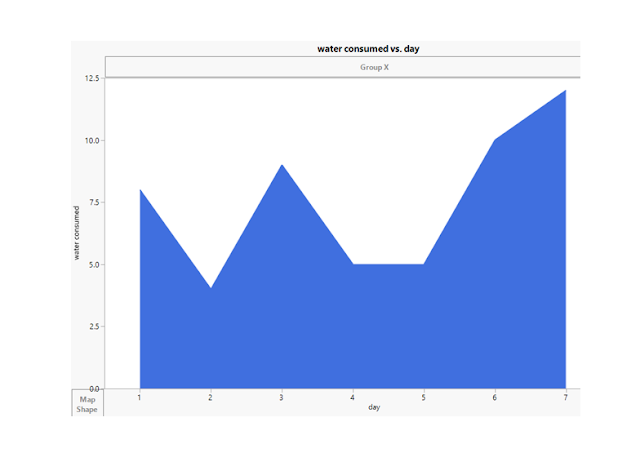 |
| Graph-1 |
 |
| Graph-2 |
 |
| Graph-3 |
 |
| Graph-4 |
Results of temperature and humidity values which are collected to calculate average
 |
| Temperature and Humidity values |
3.Demonstration:
Smart water filter system functionality is demonstrated in the below video. I have explained how the entire system functions and how the internal operations takes place. I have used two different filters one which is empty and the other which is full for the demonstration. When water level changes signal is sent from arduino to relay which is operates the water valve. When the light blinks on relay it indicates that state of water valve is changed.
4.Link to Software:
http://blog.initialstate.com/category/arduino-2/
http://www.jmp.com/en_us/home.html
General Software useful for IOT:
Operating Systems:
https://www.mbed.com/en/
http://developer.ubuntu.com/en/snappy/
http://www.contiki-os.org/
http://raspbian.org/
http://www.riot-os.org/
http://spark.github.io/
http://webinos.org/
APIs
https://bip.io/
http://www.zettajs.org/
http://wiki.1248.io/doku.php
Platforms for IOT projects:
http://iot-dsa.org/
http://www.m2mlabs.com/
http://bsautner.github.io/com.nimbits/
http://osiot.org/
https://prplfoundation.org/
https://www.rabbitmq.com/
http://www.sitewhere.org/
http://webinos.org/
https://yaler.net/download
https://github.com/Picolab/
Protocols:
https://www.amqp.org/
http://coap.technology/
http://xmpp.org/about/history.html
https://www.oasis-open.org/news/pr/oasis-members-to-advance-mqtt-standard-for-m2m-iot-reliable-messaging
http://www.vscp.org/
Middleware:
http://www.openremote.org/display/HOME/OpenRemote
https://code.google.com/archive/p/iotsys/
http://www.kaaproject.org/
Node Flow Editors:
http://nodered.org/
http://thethingbox.io/
Toolkits:
https://github.com/kinoma
http://iot-toolkit.com/
Data Visualization:
https://thingspeak.com/
https://github.com/Freeboard/freeboard
Hardware:
http://www.arduino.cc/en/Main/ArduinoEthernetShield
http://beagleboard.org/getting-started/
http://www.arduino.cc/en/ArduinoCertified/IntelGalileo
https://pinocc.io/
http://we-io.net/hardware/
http://wizwiki.net/wiki/doku.php
Home Automation:
http://www.homegatewayinitiative.org/
https://developers.ninja/
http://www.openhab.org/
http://www.eclipse.org/smarthome/
http://projects.privateeyepi.com/
http://razberry.z-wave.me/
http://thethingsystem.com/index.html
Other useful links:
http://www.osrfoundation.org/
https://opengarden.com/
https://openwsn.atlassian.net/wiki/
https://www.cooking-hacks.com/documentation/tutorials/ehealth-v1-biometric-sensor-platform-arduino-raspberry-pi-medical
http://www.takingspace.org/
http://flood.network/
http://thingful.net/
http://www.ehcache.org/
http://hazelcast.org/
https://allseenalliance.org/
http://openconnectivity.org/
http://www.compose-project.eu/
http://www.eclipse.org/
http://www.oshwa.org/
http://www.bc-robotics.com/tutorials/controlling-a-solenoid-valve-with-arduino/
http://makezine.com/projects/wifi-water-valve/
http://www.14core.com/wiring-esp8266-nodemcu-with-hcsr04-ultrasonic-sensor/
http://tech.jolowe.se/arduino-with-relay-module/
https://learn.adafruit.com/dht-humidity-sensing-on-raspberry-pi-with-gdocs-logging/overview
https://microsoft.hackster.io/en-US
https://www.hackster.io/raspberry-pi/products/raspberry-pi-2-model-b
https://www.raspberrypi.org/blog/getting-started-with-iot/
https://www.openhomeautomation.net/internet-of-things-project-raspberry-pi-2/
http://www.instructables.com/id/Intel/
https://software.intel.com/en-us/iot/about/projects
https://www.hackster.io/intel/products/intel-edison
http://www.generationrobots.com/blog/en/2015/02/5-project-ideas-intel-edison-board/
6.1. Implementing water quality assurance system. Adding water quality sensor and continuously monitor the quality of water. If the water quality is not good immediately message and email will be sent to users. This can alert users to take care by not drinking the low quality water.
6.2 Send maintenance alerts to the users in regular time intervals. As smart water filter system is related to people's health it should have clean environment. Sending emails and messages and reminding people about service will help users to maintain a clean water system.
6.3 Maintain a stable water level based on the usage. Monitor the water level continuously and predict the required water level at different time intervals of day. measure the required water level and maintain this level as predicted. This gives out fresher water in every consumption. This reduces water remaining stagnant for a longer time.
6.4 In this water filter we can know the total usage of the family but we will not know how much water each individual is using. To solve this problem we can use fingerprint scanner at the tip of water filter. It will first register all the family members who are users of smart water filter. Whenever users consume water it will record who is drinking the water. By following this system we can accurately measure the individual water consumption.
http://www.jmp.com/en_us/home.html
General Software useful for IOT:
Operating Systems:
https://www.mbed.com/en/
http://developer.ubuntu.com/en/snappy/
http://www.contiki-os.org/
http://raspbian.org/
http://www.riot-os.org/
http://spark.github.io/
http://webinos.org/
APIs
https://bip.io/
http://www.zettajs.org/
http://wiki.1248.io/doku.php
Platforms for IOT projects:
http://iot-dsa.org/
http://www.m2mlabs.com/
http://bsautner.github.io/com.nimbits/
http://osiot.org/
https://prplfoundation.org/
https://www.rabbitmq.com/
http://www.sitewhere.org/
http://webinos.org/
https://yaler.net/download
https://github.com/Picolab/
Protocols:
https://www.amqp.org/
http://coap.technology/
http://xmpp.org/about/history.html
https://www.oasis-open.org/news/pr/oasis-members-to-advance-mqtt-standard-for-m2m-iot-reliable-messaging
http://www.vscp.org/
Middleware:
http://www.openremote.org/display/HOME/OpenRemote
https://code.google.com/archive/p/iotsys/
http://www.kaaproject.org/
Node Flow Editors:
http://nodered.org/
http://thethingbox.io/
Toolkits:
https://github.com/kinoma
http://iot-toolkit.com/
Data Visualization:
https://thingspeak.com/
https://github.com/Freeboard/freeboard
Hardware:
http://www.arduino.cc/en/Main/ArduinoEthernetShield
http://beagleboard.org/getting-started/
http://www.arduino.cc/en/ArduinoCertified/IntelGalileo
https://pinocc.io/
http://we-io.net/hardware/
http://wizwiki.net/wiki/doku.php
Home Automation:
http://www.homegatewayinitiative.org/
https://developers.ninja/
http://www.openhab.org/
http://www.eclipse.org/smarthome/
http://projects.privateeyepi.com/
http://razberry.z-wave.me/
http://thethingsystem.com/index.html
Other useful links:
http://www.osrfoundation.org/
https://opengarden.com/
https://openwsn.atlassian.net/wiki/
https://www.cooking-hacks.com/documentation/tutorials/ehealth-v1-biometric-sensor-platform-arduino-raspberry-pi-medical
http://www.takingspace.org/
http://flood.network/
http://thingful.net/
http://www.ehcache.org/
http://hazelcast.org/
https://allseenalliance.org/
http://openconnectivity.org/
http://www.compose-project.eu/
http://www.eclipse.org/
http://www.oshwa.org/
5.Project sites I used in creating the project:
http://www.bc-robotics.com/tutorials/controlling-a-solenoid-valve-with-arduino/
http://makezine.com/projects/wifi-water-valve/
http://www.14core.com/wiring-esp8266-nodemcu-with-hcsr04-ultrasonic-sensor/
http://tech.jolowe.se/arduino-with-relay-module/
https://learn.adafruit.com/dht-humidity-sensing-on-raspberry-pi-with-gdocs-logging/overview
https://microsoft.hackster.io/en-US
https://www.hackster.io/raspberry-pi/products/raspberry-pi-2-model-b
https://www.raspberrypi.org/blog/getting-started-with-iot/
https://www.openhomeautomation.net/internet-of-things-project-raspberry-pi-2/
http://www.instructables.com/id/Intel/
https://software.intel.com/en-us/iot/about/projects
https://www.hackster.io/intel/products/intel-edison
http://www.generationrobots.com/blog/en/2015/02/5-project-ideas-intel-edison-board/
http://nevonprojects.com/iot-projects/
https://www.quora.com/What-are-some-cool-IoT-ideas-and-projects
http://www.informationweek.com/software/enterprise-applications/10-raspberry-pi-projects-for-learning-iot/d/d-id/1320757?image_number=2
http://www.cisco.com/c/en/us/solutions/internet-of-things/overview.html
https://www.udemy.com/introduction-to-iot-using-raspberry-pi-2/
https://www.quora.com/What-are-some-cool-IoT-ideas-and-projects
http://www.informationweek.com/software/enterprise-applications/10-raspberry-pi-projects-for-learning-iot/d/d-id/1320757?image_number=2
http://www.cisco.com/c/en/us/solutions/internet-of-things/overview.html
https://www.udemy.com/introduction-to-iot-using-raspberry-pi-2/
6.Next Steps for Smart Water Filter:
6.1. Implementing water quality assurance system. Adding water quality sensor and continuously monitor the quality of water. If the water quality is not good immediately message and email will be sent to users. This can alert users to take care by not drinking the low quality water.
 |
| Water Quality Sensor |
6.2 Send maintenance alerts to the users in regular time intervals. As smart water filter system is related to people's health it should have clean environment. Sending emails and messages and reminding people about service will help users to maintain a clean water system.
 |
| Email reminders |
6.3 Maintain a stable water level based on the usage. Monitor the water level continuously and predict the required water level at different time intervals of day. measure the required water level and maintain this level as predicted. This gives out fresher water in every consumption. This reduces water remaining stagnant for a longer time.
6.4 In this water filter we can know the total usage of the family but we will not know how much water each individual is using. To solve this problem we can use fingerprint scanner at the tip of water filter. It will first register all the family members who are users of smart water filter. Whenever users consume water it will record who is drinking the water. By following this system we can accurately measure the individual water consumption.
 |
| Filter switch for water flow |
 |
| Fingerprint Scanner |















